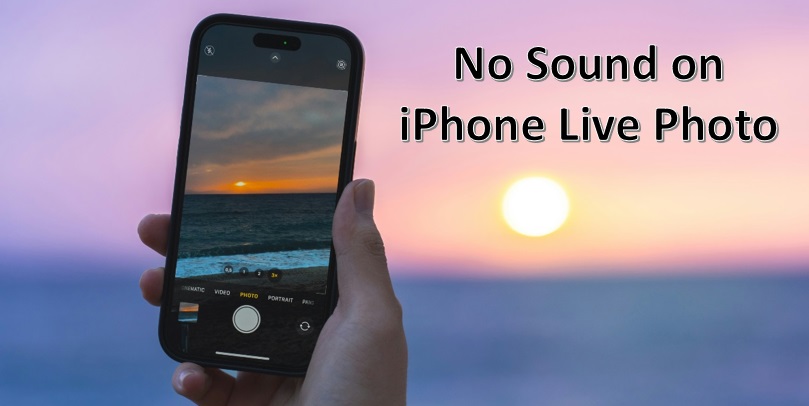In today’s digital world, where data security has become a matter of great concern, the SD (Secure Digital) card has emerged as the most popular and secure storage option. You can use SD cards in digital cameras, smartphones, tablets, and other electronic devices. However, sometimes, your SD card gets suddenly corrupted, or all its stored data becomes inaccessible. Such corruptions occur due to unexpected power loss, improper ejection, file system errors, or physical damage.
When you find your SD card corrupted or lose important files stored in it, don’t lose hope. Fortunately, several SD card recovery methods are available online for easy and quick recovery of your lost data. This article examines several SD card recovery techniques, ranging from basic troubleshooting to more complex ones, that can help you recover data from a corrupted SD card.
Understanding the Causes of SD Card Corruption
Before you understand how to recover data from an SD card or micro SD card, try to find the exact reason for the corruption. Some common reasons include:
- Physical Damage: When your SD card gets exposed to water or extreme temperatures, it gets damaged physically, which makes all its stored files inaccessible.
- File System Errors: Sudden power loss, incomplete data transfers, or improper ejections can corrupt the file system of your SD card.
- Virus or Malware Attacks: Malicious programs like viruses or malware, when they attack your SD card, makes it unreadable.
- Bad Sectors: Over time, bad sectors may develop on your SD card, making certain areas of the card unreadable.
How do I Recover Lost Data From a Corrupted SD Card?
Now that you are familiar with the reasons for data loss from a corrupted SD card, it’s time to jump to the recovery methods. Before we dive into advanced recovery methods, try the basic troubleshooting given below:
Try a Different Card Reader or Device
There may be a problem with your SD card reader, or the device itself has some issue, which might make you unable to access the card. In such cases, try inserting the SD card into a different reader, USB adapter, or another device.
Perform Device Resetting
Restart your computer or mobile device and check if they are now able to recognize the SD card properly.
Use a Different USB Port
If you are using an external card reader to connect your SD card, switch it to another port on your device.
When these basic workarounds fail, it’s time to proceed with the advanced methods given below:
01: Use Windows CHKDSK Utility
Windows built-in CHKDSK (Check Disk) command utility allows you to easily scan and fix errors on your SD cards. Here’s how:
- Connect your SD card to your PC using a card reader.
- Launch Command Prompt with administrative privileges.
- Now, type the following command: chkdsk X: /f /r /x and press the Enter key (replace X with your SD card drive letter).
- Wait till the process to complete and then check if the data is accessible.
02: Assign a New Drive Letter
Instances may occur when your SD card appears in the Windows Disk Management, but its files are not accessible. In such cases, you can follow the below steps to assign a drive letter to your SD card:
- Press the Windows + X keys and choose Disk Management from the context menu.
- Locate and right-click on your SD card, then select the Change Drive Letter and Paths… option.
- Now, click on the Change… or Add… button.
- Choose a new drive letter from the drop-down menu and click OK.
- Lastly, again click the OK button to conclude the process.
03: Update SD Card Drivers
Outdated drivers on your Windows device are also one of the main culprits for data loss from an SD card. To avoid such instances, you must know how to recover data from a micro SD card after updating its drivers. All you have to do is:
- Type device manager in the search box of your desktop and then click on Device Manager.
- Go through different tools that appear on the screen and select your SD card (located under the Portable Devices option).
- Right-click on your SD card and select the Update driver option.
- Now, select Search automatically for drivers from the pop-up window and choose Update Driver.
- Once the drivers are updated, check if you can access files from the SD card.
04: Use Third-Party SD Card Recovery Software (Windows or Mac)
If you’ve tried all the above methods and are still wondering how to recover data from a corrupted SD card, try third-party SD card recovery software. There are several third-party recovery tools, such as Stellar Data Recovery, Recuva, PhotoRec, etc., which you can use to easily restore your lost or deleted files. All you need to do is download and install any of these popular tools on your Windows or Mac device. Then, follow the on-screen recovery steps to get your lost data from the corrupted SD card back.
Before you select and proceed with any specific recovery tool, it’s important to carefully check its features and then opt for the one that best fits your requirements. Here are some important features that you must check in your SD card recovery software:
- File Type Support: Make sure the recovery software supports file recovery of multiple types and formats, such as photos (JPEG, PNG, RAW, TIFF), videos (MP4, AVI, MOV, 3GP), etc.
- Different Scanning Modes: A good SD card recovery software is capable of performing both quick and deep scanning. A quick scan is basically for restoring recently deleted files and lightly damaged data quickly, while a deep scan allows you to recover deeply buried or fragmented files.
- Preview Functionality: Your data recovery software must be able to preview the recoverable files before saving them on your device. This helps you to ensure that the files are intact and recoverable.
- User-Friendly Interface: Your recovery tool needs to offer a user-friendly interface so you can restore files effectively without much technical knowledge.
Tips to Prevent SD Card Corruption
- Always eject SD cards safely before removing them.
- Avoid removing the card while files are being transferred.
- Keep cards away from heat, moisture, and magnetic devices.
- Regularly back up photos and videos to a computer or cloud storage.
- Periodically scan for malware on connected devices.
Wrapping Up
Having a corrupted SD card can be terrible, especially if it contains something very important. Hope the above SD card recovery methods help you recover data from a corrupted SD card. Start with basic built-in utilities such as CHKDSK, Device Management, etc. If these methods fail, move to third-party SD card recovery software to restore your lost or deleted files. Moreover, to minimize the risk of data loss, always eject the SD card properly, avoid sudden removal, and keep backups of important files.