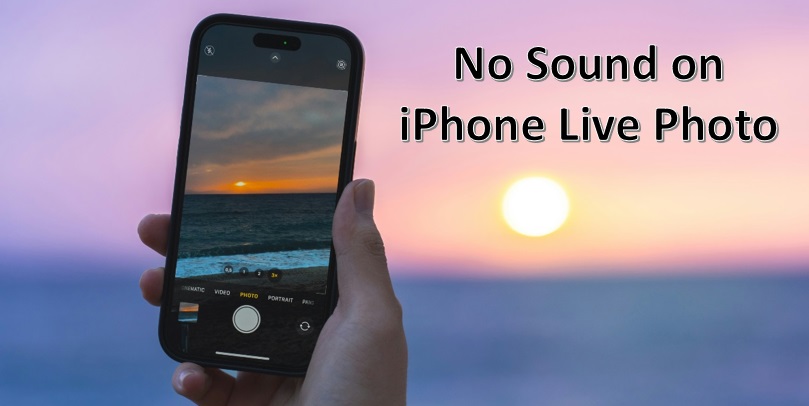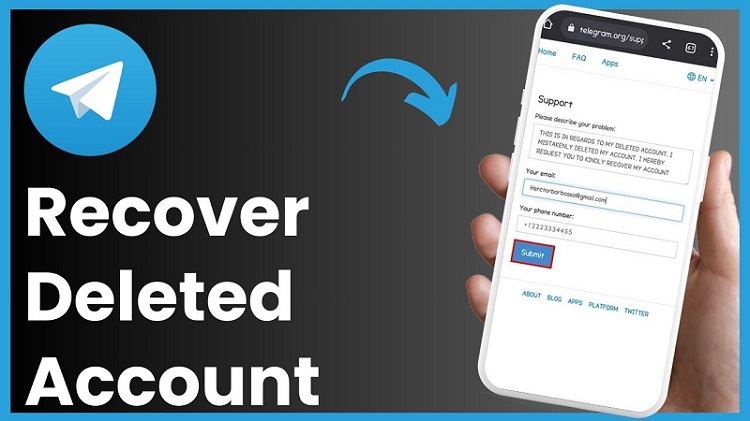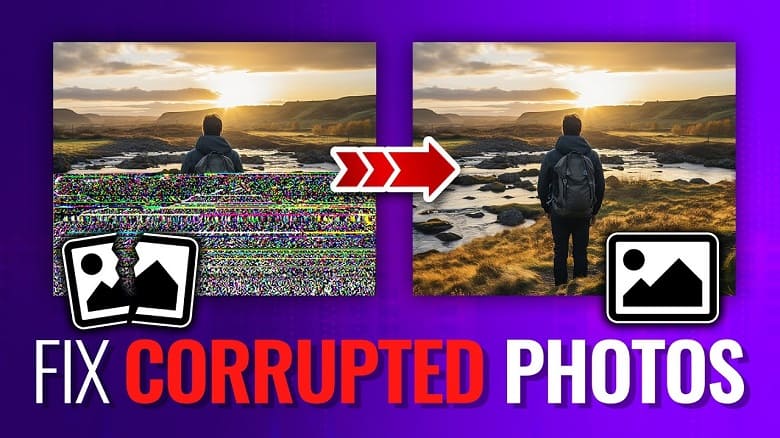Live photos are a popular feature on Apple’s iPhone, allowing you to capture a brief video clip along with a still image. However, there are some common issues that you might encounter while capturing these live pictures. Your iPhone might not produce sound, or the live photos might lose their effects, which can be distressful.
Fortunately, several repair workarounds are available online that can help you fix the issue related to sound while capturing live photos on an iPhone. In this part of the blog, we’ve outlined various DIY fixes that you can try on an iPhone to hear sound in live photos. This article also explores the reason for this issue and how to prevent such issues in the future.
Understanding Common Live Photos Issues
Live photos allow you to capture 1.5 seconds of video and audio before and after you press the shutter sound. After capturing live photos, you can play back both the motion and sound while viewing them. However, sometimes instances may occur when your Live Photos have no sound. There could be multiple reasons behind it, some of which are:
- You might have taken Live Photos in Silent mode.
- The Live Photo feature was not properly configured on your device.
- There may be some software issues.
- The Live Photo was edited or converted, stripping the audio.
- Some sort of system glitch may also affect playbacks.
DIY Fixes for Hearing Sound on Live Photos
Now that you are familiar with the reasons for no sound on live photos, it’s time to proceed with adequate workarounds to understand how to hear the sound on a live photo. Just go with the following fixes one-by-one:
01: Check if Your iPhone Is in Silent Mode
If your iPhone is in silent mode, the live photos may not play sound. In such a case, you can follow the below steps to check and disable Silent mode on your iPhone:
- Check the physical Mute switch on the left side of your iPhone.
- If the switch is flipped down (it will display an orange indicator), it indicates your phone is in Silent mode.
- Flip the button up to disable Silent mode, and then try playing your live photos again.

02: Increase Your Device Volume
You will be unable to hear sound on your iPhone if its volume is too low. You can follow the below steps to increase the volume:
- Press the Volume Up button from the sidebar of the iPhone while playing live photos.
- Keep the volume high enough (both Ringtone volume and Media volume).
- Also, use headphones or any external speaker to hear audio.

03: Enable the Live Photos Feature While Capturing
If the Live Photos option is disabled on your iPhone while capturing photos, you won’t hear any audio sound. You can go through the below steps to check if the Live Photos feature was turned ON on your device:
- Launch the Photos app and open the affected Live Photo.
- Now, click on “Live” at the top of the screen. If the “Off” label appears on your screen, it means the photo was taken without Live Photo enabled.
- In such cases, you cannot restore the missing audio from that Live photo.
04: Restart Your iPhone
Instances may occur when the above methods fail, and you may be wondering how to hear sound on a live photo. Many users found that a simple restart may fix minor software glitches affecting live photo playback. You can restart your iPhone by:
- For iPhone X and later: Keep pressing the Side button along with either Volume button until the power off slider appears on the screen. Drag the slider to turn off the phone. After 30 seconds, again press and hold the side button to turn it ON.
- For iPhone 8 and earlier: Press and hold the power button, move the toggle for switching your phone off and then restart it.

05: Reset All Settings
If none of the above methods help you in fixing how to hear the sound on a live photo, it’s time to reset your iPhone’s settings. This won’t delete any data from your iPhone but will reset system preferences. To reset all settings, you need to:
- Launch the Settings app, go to General > Transfer or Reset iPhone > Reset.
- Then, select Reset All Settings.
- Once your phone restarts, check if Live Photos open correctly.

Additional Tips to Prevent Issues Related to Live Photos Sound
Hope the above DIY fixes help you understand how to hear sound on Live Photos; it is important to avoid such instances from your end. You can consider the below tips to easily avoid such problems in the future:
- Always check and ensure that live photo mode is enabled on your iPhone before taking pictures.
- Make sure your phone is not in Silent mode while capturing pictures.
- Keep the installed applications and your device OS up-to-date.
- Regularly backup your photos to cloud backups such as iCloud to prevent data loss.
Conclusion
We understand that instances like no sound while accessing live photos are quite distressful, but don’t lose hope. The above methods will help you learn how to hear sound on the live photo. If you are unable to hear sound on live photos, try checking your Silent mode, adjusting the volume, updating your iOS, or restoring settings. If these DIY fixes fail, contact the Apple support team or visit an Apple Store for professional troubleshooting.